How To Organize Your Answering Legal App Inbox

Whether your marketing campaigns have been successful or your clients are passing along good reviews; if your phone is ringing off the hook, Answering Legal is here to help. With our new mobile app, it’s easier than ever to capture new clients, no matter how many leads are coming in.
Of course, the more calls you have, the fuller your inbox will get—and the harder it will become to manage following up with new client callers. Luckily, we saw this coming: we have tools to help organize our new app!
As part of our month-long spotlight on our new mobile app, we’ll be showing you how to use those tools. Read on to see how you can best organize your Answering Legal app’s inbox.
Learning The Basics
A tool is more useful in the hands of someone who knows how to use it. Even something as simple as a shovel is more effective and efficient in the hands of a professional landscaper than it is in the hands of a weekend gardener.
Our mobile app is a relatively simple tool. Nothing about our service changes on our end. We answer every call according to your protocols, and perform legal intakes for new customers. You can read more about custom legal intakes here, if you’re not familiar with how we handle it.
Immediately after every call, our receptionists send a message, and that’s where things change. Your messages are stored on our app, ready for you to organize and follow up on. There’s still plenty to learn about how it works if you want to get the most out of it, however. In the section below, we’ll discuss what each of the organizational tools does; afterwards, we’ll discuss how you can use them.
Your Basic Organizational Tools
At the outset, all your messages will be organized chronologically and with color-coded tags. These tags represent your most common call types, and are tagged by our receptionists when they determine the reason for the call. You can see messages sorted by call type in the main navigation menu by default.
You’ll notice every message has a star in its bottom right corner. Pressing that star will add a message to your favorites, where you can easily find it in the main navigation menu just under your main inbox.
You can also create custom folders in order to be able to sort your messages in any way you want. Once you’ve created and named a folder, it will be available in the folders subsection of the navigation menu, just under favorites. Then you can send any relevant messages to that folder for easy organization by clicking the folder icon in the top right corner of the screen when viewing a message. If you make a mistake or need to delete a folder, you can do so by clicking the “Manage Folders” option at the bottom of the folders subsection.
Finally, you can delete any messages you don’t need anymore. When viewing the message, click the three dots in the top right corner of the screen and click “Delete” to send it to the trash. If you delete something by accident, or a message you thought was no longer necessary later becomes relevant, no need to worry! You can restore messages from the trash at any time the same way that you deleted them, by clicking the three dots in the top right corner of the screen and clicking “Restore”.
The trick here, though, is that each of these sorting tools can be used in bulk. Just click the circle on the left side of any number of messages in the inbox, and you’ll be able to bulk-favorite, sort, or delete them! You can favorite them by clicking the star icon, delete by clicking the trash can icon, and sort using the folder icon, with extra options available by clicking the three buttons in the top right corner of the screen.
How To Use Your Organizational Tools
Those are the basic tools available to you when using our mobile app. With these, you should be able to build a system that works for you, so that you’re always in control and on top of your firm’s communications. If you’re not sure where to start, we have a few suggestions our customers have found useful so far!
An easy way to keep track of which messages need urgent attention is to favorite them. Have you ever been in a situation where you’re able to look at your phone but are too busy to respond?
Favoriting a new client’s message will allow you to mark the message for follow up as soon as you get an opportunity, which you can do right from the app! Then, once the concern has been addressed, you can unfavorite the message to keep the category clear.
While our app was in beta, many of our beta testers requested the ability to add folders so that they could sort messages themselves. This is especially useful for cases that have many phone communications from multiple people. Cases that involve frequent client requests plus calls from opposing counsel or any other kind of messages can have all those communications kept in one place!
Finally, before callers become customers, it can be useful to track what stage of the hiring process they’re in! Have they scheduled an appointment with one of our virtual receptionists? Create a folder with the message they left along with their appointment time. Are they still shopping around? Having a folder for prospective clients who are still on the fence can help you secure their business.
If you’re interested in hearing from one of our beta customers about our service and our app, check out this episode of Inside Answering Legal, where host Taryn Winter Brill interviews attorney Brad Shuttleworth!
Here’s How Some Of Our Users Organize Their Inboxes
Of course, every law firm is different, and every lawyer has different needs and preferences. We can spill plenty of digital ink about organizing your inbox on our app, but it can be difficult to understand these things in the abstract. Below, we have some examples of how attorneys like you have been using our app to run their firms.
Personal injury attorneys, for example, deal with a wide-ranging practice area. A personal injury firm can handle everything from dog bites to trucking accidents. For these practices, sorting by case type can be extra valuable, as each case could be handled entirely differently from the next. Some of our customers use these tags to determine which attorney in the firm will handle a certain case, and who should follow up, as one partner specializes in certain types of cases and the other in others.
For criminal defense attorneys, choosing the right case can make a big difference. Certain cases can be extremely work and time-intensive, so managing their caseloads carefully is a priority. Our customers often use their custom folders to sort on an even finer scale than the tags allow, organizing their messages by type of offense or severity of the case a client is bringing.
Finally, family lawyers deal with an intensely personal caseload, and each case requires a special amount of personal attention. Our customers who deal with divorce often sort messages by their type: does the couple have children? Do they own a home together? Their custom folders allow them to immediately sort messages by the approach they’ll have to take.
Regardless of your practice area, though, you’ll be receiving the same quality answering we provide to all of our customers. Each new client message will include the caller’s legal intake, allowing you to know just by reading the message what kind of case that caller represents. If you want to read more about how we customize your legal intake process based on your practice area, click here.
We’ll Always Have Your Back With 24/7 Support
We built our app based on years of feedback from our customers. Whatever your needs, we want to be able to address them. And, we’re always looking out for ways to improve our service, which extends to our new app.
Along with its core functions, our app comes with a contextual support ticket creation page. Any problem you may have, we want to be able to address it. Wherever you need help, creating a support ticket from that page will tell us what you need. Likewise, if you’re ever having an issue with the app, a support ticket will let us know and let us either address the issue for you or develop a bug fix, depending on the severity of the problem.
If you’re an Answering Legal customer, you can download our app on the Apple App Store or the Google Play Store. Once you do, let us know! We’ll link your app to your service and you can get started on changing the way you run your firm for the better.
Want to see how our app has changed our service for yourself? Click here or call 631-686-9700 to sign up for our free trial. For a limited time, we’re offering firms that sign up for our service 400 free minutes.
Share this article



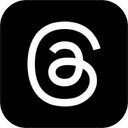
Share this article



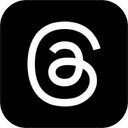
Recent articles
How Lawyers Can Take a Real Vacation Without Losing Leads
[Read More>]In this holiday-themed episode, hosts Nick and Tony share insights on how law firm owners can maintain client engagement while out of the office, highlight the value of virtual receptionists and auto-responses for preserving a strong client experience, and offer practical tips to help attorneys truly relax and enjoy their vacations without compromising their business operations.
The Hidden Referral Goldmines Your Law Firm Is Ignoring with Delisi Friday
[Read More>]Delisi Friday (Founder of First Call Friday) joins to discuss the value of integrating referral strategies into everyday practice, hidden referral sources lawyers should be exploring and ensuring staff are trained to recognize and act on referral opportunities.
Beyond the First Call: How Great Legal Intake Builds Sustainable Law Firm Growth
[Read More>]We’re taking a closer look at the return on investment that comes from building a truly great legal intake process. The short-term ROI is easy to grasp: capture more leads, secure more cases, and bring in more revenue. However, the true value of a strong intake process goes much deeper.
The High Cost of Cheap Intake: Why Cutting Corners Hurts Law Firms
[Read More>]For years, law firms were largely unaware of just how critical legal intake is. It was a blind spot for most attorneys. But as time has passed and discussions about intake have become more common, a new problem has emerged. They’re not neglecting it out of ignorance. They’re neglecting it to save a buck.
